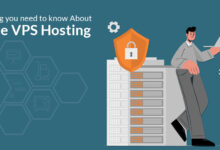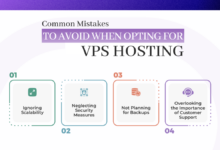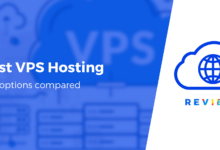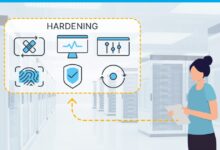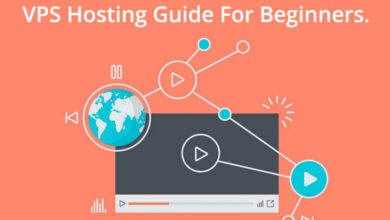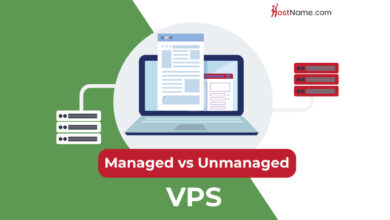How to Migrate Your Website to a VPS Without Downtime
How to Migrate Your Website to a VPS Without Downtime is a crucial skill for website owners seeking enhanced performance and control. This process, while potentially complex, can be managed smoothly with careful planning and execution. Successfully migrating your website without interrupting service requires a methodical approach, encompassing meticulous preparation, strategic implementation, and thorough testing. This guide will equip you with the knowledge and steps necessary to achieve a seamless transition.
From selecting the ideal VPS provider and configuring the server environment to employing downtime-free migration techniques and rigorously testing the migrated site, we’ll cover every aspect of this critical undertaking. We’ll delve into strategies for minimizing risk, ensuring data integrity, and optimizing performance after the migration. By the end, you’ll be confident in your ability to execute a successful, interruption-free VPS migration.
Planning the Migration
Migrating your website to a VPS requires meticulous planning to ensure a smooth transition and minimize downtime. Thorough preparation significantly reduces the risk of errors and complications during the migration process. This section details the crucial steps involved in pre-migration planning.
A successful VPS migration hinges on a well-defined plan. This involves several key steps, from assessing your current website’s needs to creating a detailed timeline. Careful consideration of each step will significantly increase the likelihood of a seamless migration.
Pre-Migration Checklist
A comprehensive checklist is essential for organizing the various tasks involved in migrating your website. This checklist ensures you don’t overlook crucial steps, reducing the chance of errors and unexpected downtime. The following items should be included in your checklist:
- Website Backup: Create a full backup of your entire website, including files, databases, and configurations. This backup serves as a safety net in case of unforeseen issues during the migration process.
- VPS Selection and Setup: Choose a VPS provider and plan that meets your website’s requirements. Configure the VPS with the necessary software and settings, such as operating system, web server (Apache or Nginx), database server (MySQL or PostgreSQL), and PHP version.
- Domain Name Configuration: Update your domain name’s DNS records to point to your new VPS IP address. This step is crucial for directing traffic to your new server.
- Testing Environment Setup: Create a staging environment on your VPS that mirrors your live website. This allows you to test the migration process thoroughly before switching over your live site.
- File Transfer Method Selection: Choose a reliable method for transferring your website files to the VPS. Options include using FTP, SFTP, rsync, or a dedicated migration plugin.
- Database Migration Strategy: Decide on a method for migrating your website’s database. Options include using phpMyAdmin, command-line tools, or a dedicated database migration tool.
- Downtime Mitigation Strategy: Plan for potential downtime during the migration. Strategies include using a downtime page or employing techniques like zero-downtime deployments.
- Post-Migration Testing: Outline a plan for thoroughly testing your website after the migration to ensure everything functions correctly.
Migration Timeline
Creating a realistic timeline with buffer time is crucial for managing the migration process effectively. Unexpected delays are common, so allocating extra time helps avoid unnecessary stress and potential problems. A sample timeline might look like this:
- Week 1: Website backup, VPS selection and setup, testing environment creation.
- Week 2: File transfer to staging environment, database migration to staging environment, thorough testing in staging environment.
- Week 3: Domain name configuration (DNS propagation typically takes 24-72 hours), final testing, and go-live.
- Week 4: Post-migration monitoring and adjustments.
Remember to add buffer time to each stage, perhaps an extra day or two per week, to account for unforeseen issues.
Website Backup Importance
Backing up your website before migration is paramount. A comprehensive backup safeguards your website’s data and allows for quick recovery in case of errors or unforeseen problems during the migration process. Without a backup, any issues could lead to significant data loss and extended downtime. The backup should include all website files, databases, and configurations. Consider using a version control system like Git for your codebase to track changes and enable easy rollbacks. Regular backups, even before starting the migration process, are a best practice.
Choosing the Right VPS Provider
Migrating your website to a VPS requires careful consideration of your hosting provider. The right provider can significantly impact your website’s performance, security, and overall success. Choosing poorly can lead to downtime, security vulnerabilities, and ultimately, a negative user experience. This section will guide you through the process of selecting a suitable VPS provider.
Choosing the right VPS provider involves evaluating several key factors. A thorough assessment ensures a smooth migration and optimal website performance. Ignoring these factors can lead to unexpected costs, performance issues, and difficulties in managing your server.
VPS Provider Comparison
Several reputable VPS providers cater to diverse needs and budgets. Each provider offers a unique blend of features, pricing structures, and support levels. Direct comparison helps identify the best fit for your specific requirements. For example, DigitalOcean, Linode, Vultr, and AWS offer varying levels of control, pricing, and technical support. DigitalOcean is often praised for its user-friendly interface and straightforward pricing, while AWS provides a wider range of services and scalability options, but often at a higher cost and with a steeper learning curve. Linode and Vultr occupy a middle ground, offering a balance between cost-effectiveness and feature richness.
Key Factors in VPS Provider Selection
Selecting a VPS provider involves weighing several crucial factors. These factors directly influence the performance, security, and cost-effectiveness of your hosting solution. Prioritizing these aspects ensures a reliable and efficient hosting environment.
- Pricing: VPS providers offer various pricing tiers based on resources (RAM, CPU, storage). Consider your website’s resource needs to avoid overspending or underpowering your server. Compare pricing models (hourly, monthly) and look for transparent pricing structures without hidden fees.
- Uptime: Website uptime is critical. Look for providers with a Service Level Agreement (SLA) guaranteeing high uptime (ideally 99.9% or higher). Research the provider’s track record and read reviews to gauge their reliability.
- Support: Effective support is crucial for resolving issues quickly. Evaluate the provider’s support channels (24/7 availability, live chat, email, phone), response times, and the expertise of their support staff. Look for providers with a comprehensive knowledge base and detailed documentation.
- Location: Choose a server location geographically closer to your target audience to reduce latency and improve website loading speeds. Consider factors like data sovereignty and compliance regulations.
- Control Panel: Some providers offer user-friendly control panels (e.g., cPanel/WHM) simplifying server management. Others rely on command-line interfaces requiring more technical expertise. Choose a control panel that aligns with your technical skills.
- Scalability: Ensure the provider allows easy scaling of resources (RAM, CPU, storage) as your website’s needs grow. Avoid providers with inflexible scaling options that could limit your website’s future growth.
Evaluating VPS Provider Reliability
Assessing a VPS provider’s reliability requires a multifaceted approach. This involves examining their infrastructure, support responsiveness, and overall reputation within the industry. Thorough due diligence ensures a dependable hosting partner.
- Check for independent reviews and testimonials: Sites like Trustpilot, G2, and independent blog reviews offer valuable insights into other users’ experiences.
- Examine their network infrastructure: Look for information on their data centers, network redundancy, and security measures. A robust infrastructure minimizes downtime risks.
- Assess their SLA (Service Level Agreement): A clearly defined SLA outlines uptime guarantees, support response times, and compensation for service disruptions. A strong SLA demonstrates commitment to reliability.
- Look for security certifications and compliance standards: Compliance with industry standards like ISO 27001 or SOC 2 indicates a commitment to security best practices.
Setting Up a VPS Account
Setting up a VPS account typically involves several straightforward steps. These steps vary slightly depending on the chosen provider, but the general process remains consistent. Following these steps ensures a smooth onboarding experience.
- Choose a provider and plan: Based on your needs and budget, select a provider and a suitable VPS plan.
- Create an account: Register an account with the chosen provider, providing necessary information.
- Choose a server location: Select a server location that optimizes performance for your target audience.
- Choose an operating system: Select the operating system (e.g., Ubuntu, CentOS) that best suits your needs and technical expertise.
- Access your server: Use the provided credentials (username and password or SSH key) to access your server via SSH or a remote desktop connection.
- Install necessary software: Install a web server (e.g., Apache, Nginx), database (e.g., MySQL, PostgreSQL), and other required software for your website.
- Configure your server: Configure the web server, database, and other software according to your website’s requirements.
Setting Up the VPS Environment
Migrating your website to a VPS involves more than just transferring files; it requires careful configuration of the server environment to ensure optimal performance and security. This section details the crucial steps in setting up your VPS, from installing necessary software to configuring DNS records. Proper setup is paramount for a smooth and successful migration, minimizing downtime and maximizing efficiency.
Installing Necessary Software
The first step involves installing the essential software components required to run your website. This typically includes a web server (like Apache or Nginx), a database server (like MySQL or PostgreSQL), and potentially other applications specific to your website’s functionality (e.g., PHP, Python, Ruby). The exact process depends on your chosen VPS provider and operating system. Most providers offer one-click installers or detailed documentation on how to install these components using the command line. For example, on a Debian-based system, you might use the `apt` package manager to install Apache with the command sudo apt update && sudo apt install apache2. Similarly, MySQL can be installed using sudo apt install mysql-server. Remember to secure your installations by changing default passwords and configuring appropriate firewall rules.
VPS Performance Optimization
Optimizing your VPS for performance is critical for ensuring your website loads quickly and responds efficiently to user requests. This involves several strategies, including: selecting the appropriate server resources (RAM, CPU, storage), optimizing your web server configuration (e.g., enabling caching, adjusting worker processes), and regularly monitoring resource usage to identify bottlenecks. For instance, configuring Nginx with appropriate caching mechanisms can significantly reduce server load and improve response times. Regularly monitoring CPU and RAM usage using tools like `top` or `htop` can help identify resource-intensive processes and inform optimization strategies. Database optimization, such as indexing tables and using efficient queries, is also crucial for performance.
Setting Up DNS Records
Once your website is running on the VPS, you need to update your DNS records to point your domain name to the new server’s IP address. This involves modifying the A record (for IPv4) and AAAA record (for IPv6) associated with your domain name within your domain registrar’s control panel. It’s crucial to propagate these changes correctly; this can take anywhere from a few minutes to several hours, depending on your DNS provider’s configuration. During this propagation period, some users might still access your old server. To mitigate this, you can use a phased rollout approach or implement a DNS CNAME record that temporarily points to your existing server. Incorrect DNS configuration is a common source of errors, so double-check your entries carefully before making changes.
Potential Issues and Solutions During VPS Setup
Several issues can arise during VPS setup. It’s beneficial to anticipate these and have solutions readily available.
- Problem: Difficulty connecting to the VPS via SSH.
- Solution: Verify your SSH credentials, check the VPS firewall settings, and ensure that the correct port (usually 22) is open.
- Problem: Failure to install software packages.
- Solution: Check your internet connection, ensure the package repositories are correctly configured, and verify the package names and versions.
- Problem: Website not accessible after DNS propagation.
- Solution: Verify the DNS records, check the VPS firewall for blocked ports (like port 80 for HTTP and 443 for HTTPS), and ensure your web server is running and properly configured.
- Problem: Performance issues after migration.
- Solution: Monitor resource usage, optimize database queries, enable caching mechanisms, and consider upgrading server resources if necessary.
Website Duplication and Testing
Migrating a website to a VPS without downtime requires meticulous planning and execution. A critical step in this process is creating a complete duplicate of your website on the VPS and thoroughly testing it before switching over. This ensures a smooth transition and minimizes the risk of errors or unexpected issues affecting your live site. This section details the process of website duplication and the subsequent testing procedures.
Duplicating your website involves creating an exact copy of your existing website’s files and database on your newly provisioned VPS. This clone should mirror the original website in every aspect, including content, structure, and functionality. This process can be achieved using various methods, depending on your website’s architecture and hosting environment. For example, if your website is built on WordPress, using plugins specifically designed for website migration simplifies this process considerably. For other platforms, a combination of file transfer tools (like `rsync` or `scp`) and database backups will be necessary. Remember to maintain consistent file permissions and database settings throughout the duplication process.
Website Duplication Methods
Several techniques exist for creating a complete duplicate of your website. The choice depends on factors such as your website’s size, complexity, and the tools you are comfortable using. A common approach involves using a combination of file transfer and database backup/restore methods. For instance, you might use `rsync` to efficiently copy your website’s files from your current server to the VPS, followed by exporting and importing your database using tools provided by your database management system (e.g., phpMyAdmin for MySQL).
Thorough Testing of the Duplicated Website
Once the duplication is complete, a comprehensive testing phase is essential. This involves verifying all aspects of the duplicated website to ensure functionality and performance are identical to the original. Testing should encompass various scenarios, including navigation, form submissions, payment gateways (if applicable), and any other features your website relies on.
Identifying and Resolving Discrepancies
Discrepancies between the original and duplicated websites can arise from various sources, such as incomplete file transfers, database inconsistencies, or differences in server configurations. Systematic comparison tools, both automated and manual, are invaluable in identifying these discrepancies. For example, comparing file checksums can help pinpoint incomplete or corrupted file transfers. Careful database comparisons can reveal inconsistencies in data. Addressing these discrepancies involves carefully investigating the root cause and implementing corrective actions. This might include re-running the file transfer, re-importing the database, or adjusting server configurations on the VPS to match the original environment.
Performance Metric Comparison
Comparing the performance metrics of the original and duplicated websites provides valuable insights into the success of the migration. Key metrics to compare include page load times, server response times, and resource utilization (CPU, memory, disk I/O). This comparison helps identify potential performance bottlenecks and ensures the migrated website meets or exceeds the performance of the original.
| Metric | Original Website | Duplicated Website | Difference |
|---|---|---|---|
| Average Page Load Time (seconds) | 2.5 | 2.7 | +0.2 |
| Server Response Time (milliseconds) | 150 | 165 | +15 |
| CPU Utilization (%) | 10 | 12 | +2 |
| Memory Usage (MB) | 256 | 260 | +4 |
Implementing a Downtime-Free Migration Strategy
Migrating a website to a VPS without experiencing downtime requires careful planning and execution. A crucial element of this process is minimizing disruption to your website’s accessibility during the transfer. This is primarily achieved through strategic DNS management and the selection of appropriate migration techniques. The goal is to ensure a seamless transition for your visitors, preventing any interruptions to their experience.
DNS switching is a core component of a successful downtime-free migration. By leveraging DNS records, we can direct traffic to the new VPS server without impacting user access. This process involves updating your domain’s DNS records to point to the IP address of your new VPS server, effectively rerouting traffic once the migration is complete and the new server is ready.
DNS Switching for Seamless Migration
A step-by-step procedure for implementing DNS switching involves several key phases. First, ensure your new VPS is fully configured and your website is successfully running on it. Next, obtain the IP address of your new VPS. This is crucial for updating your DNS records. Then, log in to your domain registrar’s control panel (e.g., GoDaddy, Namecheap, Google Domains). Locate the DNS management section and update the A record (or AAAA record for IPv6) associated with your domain name to point to your new VPS’s IP address. Many registrars offer a way to test your changes before making them live. This step is vital to prevent any potential errors. Finally, propagate the DNS changes. This process, which can take anywhere from a few minutes to several hours, allows the DNS servers across the internet to update their records. During propagation, some users might still access the old server, while others will start accessing the new one. Once propagation is complete, your website will be entirely served from the new VPS.
Comparison of Downtime-Free Migration Techniques
Several techniques facilitate downtime-free migrations. DNS switching, as described above, is a common and generally reliable method. Another approach involves using a load balancer. A load balancer distributes traffic across multiple servers, allowing you to gradually shift traffic to the new VPS while the old server remains active. This provides redundancy and a safety net during the transition. A third technique involves using a staging environment. This entails creating a complete duplicate of your website on the new VPS and thoroughly testing it before switching over. Once satisfied, you can implement DNS switching or a similar strategy to redirect traffic.
Risks Associated with Downtime-Free Migration Techniques
Each technique carries potential risks. With DNS switching, incomplete DNS propagation can lead to temporary downtime for some users. Load balancers require careful configuration to prevent imbalances and potential service disruptions. Incorrect configuration can lead to traffic being routed to the wrong server or even dropped entirely. Using a staging environment mitigates some risks but introduces the possibility of inconsistencies between the staging and production environments. Thorough testing is critical to minimize this risk. Moreover, unforeseen issues during the migration process, regardless of the chosen technique, could lead to downtime if not adequately handled. Regular backups and disaster recovery plans are essential to mitigate such unforeseen circumstances.
Database Migration
Migrating your website’s database to your new VPS is a critical step in the migration process. A successful database migration ensures data integrity and optimal website performance on your new server. This section details the process, highlighting best practices and potential pitfalls to avoid.
Database migration involves copying your existing database from your current hosting environment to your newly configured VPS. This process requires careful planning and execution to prevent data loss or corruption. The specific steps will vary depending on your database management system (DBMS), such as MySQL or PostgreSQL, and the tools you choose to use.
Database Backup and Export
Before initiating the migration, creating a full backup of your existing database is paramount. This backup serves as a safety net in case unforeseen issues arise during the migration process. A reliable backup allows for a quick restoration if necessary, minimizing downtime and data loss. The backup method depends on your DBMS; for MySQL, you might use the `mysqldump` utility, while PostgreSQL offers similar tools. It’s recommended to verify the integrity of the backup after creation. This can involve restoring a small portion of the backup to a test environment to ensure data accuracy.
Database Import to the VPS
Once the database backup is complete, you’ll need to import it into your VPS’s database server. This involves several steps: First, create a new database on the VPS with the same name and character set as your original database. Next, use the appropriate command-line tool (e.g., `mysql` for MySQL) to import the SQL dump file created during the backup process. Monitor the import process carefully, looking for any error messages that may indicate problems. A large database might take a considerable amount of time to import; patience is key.
Ensuring Data Integrity
Data integrity is crucial. After the import, verify the data’s consistency and completeness by comparing key data points against your original database. This might involve checking the number of rows in important tables, comparing specific values, or running queries to ensure data accuracy. Discrepancies could point to problems during the backup or import process. Consider using checksums or hashing algorithms to verify data integrity. This involves calculating a checksum for both the original and migrated database and comparing the results. Any difference suggests data corruption.
Optimizing Database Performance
After the migration, optimize the database for performance on the VPS. This might involve indexing key tables, optimizing queries, and adjusting database server settings. Consider using database profiling tools to identify performance bottlenecks. For instance, slow queries can be optimized by adding indexes to frequently accessed columns. Proper configuration of database parameters, such as buffer pool size and innodb_buffer_pool_size (for MySQL), can significantly impact performance. These settings should be adjusted based on your VPS’s resources and the database’s workload.
Potential Database Migration Errors and Solutions
Several errors can occur during database migration. For example, a common error is encountering syntax errors during the SQL import process. This often arises from incompatibilities between database versions or character sets. The solution is to carefully review the error messages, correct the syntax issues, and retry the import. Another common problem is encountering permission issues. Ensure that the database user has the necessary privileges to access and modify the database. Finally, network connectivity problems can interrupt the migration process. Verify network connectivity between your local machine and the VPS during the import. If problems persist, consider using a secure copy (scp) or similar tool for transferring the database backup file.
File Transfer and Synchronization
Migrating your website to a VPS involves transferring all your website files to the new server. Choosing the right method for this transfer is crucial for efficiency, security, and minimizing downtime. Several methods exist, each with its strengths and weaknesses. Understanding these differences will help you select the optimal approach for your specific needs.
File Transfer Methods
Several methods facilitate the transfer of website files to a VPS. These include FTP (File Transfer Protocol), SFTP (Secure File Transfer Protocol), and rsync. FTP is a widely used protocol but lacks inherent security. SFTP, a secure variant of FTP, encrypts data during transmission. Rsync is a powerful tool designed for efficient file synchronization and transfer, capable of resuming interrupted transfers and transferring only changed portions of files.
Comparison of File Transfer Methods
The efficiency and security of these methods vary considerably. FTP, while simple to use, transmits data in plain text, making it vulnerable to eavesdropping. SFTP addresses this security concern by encrypting data, offering a more secure alternative. Rsync, however, excels in efficiency, particularly for large websites or frequent updates, as it only transfers changed data, significantly reducing transfer time and bandwidth usage. Consider a website with 10GB of data; rsync would be far faster than FTP or SFTP for an incremental update, as only the changed files would need to be transferred.
Ensuring Complete and Accurate File Synchronization
Achieving complete and accurate file synchronization is paramount to avoid errors after migration. Checksum verification, comparing the checksums (unique digital fingerprints) of files on both the source and destination servers, ensures that all files were transferred correctly and completely. Furthermore, using a tool like rsync, which inherently checks for data integrity, minimizes the risk of errors. Regular backups of both the source and destination servers provide an additional safety net in case of unexpected issues.
Common File Transfer Issues and Solutions
Several issues can arise during file transfer. One common problem is incomplete transfers due to network interruptions. Solutions include using a reliable network connection, employing tools like rsync that support resuming interrupted transfers, and implementing robust error handling mechanisms. Another issue is permission problems; files might not have the correct permissions on the VPS, leading to website malfunctions. Addressing this requires carefully setting file permissions on the VPS after the transfer, ensuring proper access for the webserver. Finally, large file transfers can be time-consuming. Utilizing rsync or splitting large files into smaller chunks can mitigate this issue.
Testing and Verification
Migrating your website to a VPS is a significant undertaking. Thorough testing and verification after the migration are crucial to ensure the website functions correctly and provides the same user experience as before. This phase involves a multi-faceted approach to identify and resolve any issues that may have arisen during the transfer process. Ignoring this step could lead to significant problems, impacting your website’s performance and user satisfaction.
A comprehensive testing strategy should cover all aspects of your website’s functionality, from basic navigation and content display to more complex features such as e-commerce transactions or user logins. This process requires careful attention to detail and a systematic approach to ensure nothing is overlooked.
Website Functionality Verification
Verifying website functionality involves checking if all features and elements are working as expected. This includes testing navigation menus, forms, search functionality, and any custom scripts or plugins. A systematic approach ensures a thorough evaluation. For example, if your website has an e-commerce component, ensure that the checkout process functions correctly, and payment gateways are integrated without issues. If you have a content management system (CMS) such as WordPress, check that all posts and pages are displayed properly and that administrative functions are accessible.
Broken Link Detection and Error Identification
Broken links and other errors can significantly impact user experience and search engine optimization (SEO). Tools such as online broken link checkers or browser developer tools can help identify and address these issues. These tools can scan your website, reporting any links that lead to error pages (404 errors) or other problems. For example, a broken link checker might reveal a link in your navigation menu that points to a page that no longer exists, resulting in a negative user experience. Addressing these errors promptly is vital for maintaining a positive user experience and a healthy website.
Post-Migration Verification Checklist
A structured checklist helps ensure a complete and thorough verification process. Using a checklist helps maintain consistency and avoids overlooking critical aspects.
- Verify website accessibility: Check if the website is accessible from different browsers and devices.
- Test core functionality: Ensure all features, including forms, search, and navigation, are working correctly.
- Examine content display: Verify that all content, including text, images, and videos, is displayed correctly.
- Check for broken links: Utilize a broken link checker to identify and fix any broken links.
- Assess website speed and performance: Use tools like Google PageSpeed Insights to measure website performance.
- Validate server-side configurations: Confirm that server-side settings, such as PHP version and database connection, are correctly configured.
- Review security measures: Ensure that security measures, such as SSL certificates and firewalls, are properly implemented.
- Monitor website traffic and server logs: Observe website traffic and server logs for any unusual activity or errors.
Monitoring and Optimization
Migrating your website to a VPS is a significant step, but the work doesn’t end there. Ensuring your website continues to perform optimally after the migration requires diligent monitoring and proactive optimization. Consistent monitoring allows for early detection of potential problems, while optimization ensures your website remains fast, reliable, and efficient, providing a positive user experience.
Ongoing website monitoring is crucial for maintaining performance and identifying potential issues after migration. Without consistent oversight, problems could go undetected, leading to decreased performance, lost revenue, and a negative impact on user experience. By proactively monitoring key metrics, you can quickly address problems before they escalate. This proactive approach ensures your website remains responsive and reliable, meeting the expectations of your users.
Website Performance Monitoring Metrics
Several key metrics should be consistently monitored to gauge website performance. These metrics provide insights into various aspects of your website’s health and efficiency. Tracking these metrics helps in identifying potential bottlenecks and making data-driven decisions for optimization.
- Uptime: The percentage of time your website is accessible to users. Aim for 99.9% or higher uptime.
- Response Time: The time it takes for your server to respond to a request. Faster response times lead to better user experience.
- CPU Usage: The percentage of your server’s processing power being utilized. High CPU usage can indicate performance bottlenecks.
- Memory Usage: The amount of RAM your server is using. High memory usage can also lead to performance issues.
- Disk I/O: The rate at which your server reads and writes data to the disk. Slow disk I/O can significantly impact performance.
- Network Traffic: The amount of data being transferred to and from your server. High network traffic might suggest a need for bandwidth upgrades.
Identifying and Addressing Performance Bottlenecks
Performance bottlenecks can stem from various sources. Identifying these bottlenecks requires a systematic approach, combining monitoring data with performance testing. Once identified, addressing these issues can significantly improve your website’s speed and responsiveness.
- Slow Database Queries: Inefficient database queries can significantly slow down your website. Optimizing database queries and indexing can improve performance.
- Inefficient Code: Poorly written or unoptimized code can lead to performance issues. Regular code reviews and optimization are essential.
- Resource-Intensive Plugins or Extensions: Overuse of plugins or extensions can consume significant server resources. Review and remove unnecessary plugins.
- Lack of Caching: Implementing caching mechanisms can significantly reduce server load and improve response times.
- Insufficient Server Resources: If your server’s resources (CPU, memory, disk I/O) are consistently maxed out, upgrading to a more powerful VPS might be necessary.
Monitoring Tools and Techniques
Several tools and techniques are available for website monitoring and performance analysis. Choosing the right tools depends on your specific needs and budget. Utilizing these tools provides valuable insights into your website’s performance and helps you make informed optimization decisions.
- Server Monitoring Tools: Tools like Nagios, Zabbix, and Datadog provide comprehensive server monitoring capabilities, tracking CPU usage, memory usage, disk I/O, and other key metrics.
- Website Performance Monitoring Tools: Tools like Pingdom, GTmetrix, and Google PageSpeed Insights analyze website loading speed, identify performance bottlenecks, and provide recommendations for optimization.
- Log File Analysis: Analyzing server logs can reveal errors, slow queries, and other performance issues. Tools like Splunk and ELK stack can help manage and analyze large log files.
- Application Performance Monitoring (APM): Tools like New Relic and Dynatrace provide detailed insights into application performance, helping identify bottlenecks within your website’s code.
Security Considerations
Migrating your website to a VPS significantly changes your security landscape. While offering greater control, it also increases your responsibility for maintaining a secure environment. Proactive security measures are crucial to prevent vulnerabilities and protect your website and data from malicious attacks. This section details essential security practices to implement both on the VPS itself and your migrated website.
Securing your VPS and website post-migration requires a multi-layered approach. This involves securing the server’s operating system, configuring your web server, implementing robust access controls, and utilizing security tools and plugins to protect against common vulnerabilities. Neglecting these measures can leave your website susceptible to hacking, data breaches, and other serious consequences.
VPS Server Hardening
Securing the VPS begins with hardening the operating system. This involves disabling unnecessary services, regularly updating the OS and all installed software, and configuring a strong firewall. A strong firewall filters incoming and outgoing network traffic, allowing only necessary connections. Regular updates patch security vulnerabilities, minimizing the risk of exploitation. Disabling unnecessary services reduces the attack surface, making it harder for attackers to find entry points. For example, disabling remote login via SSH for all but specific authorized IP addresses is a crucial step. Implementing fail2ban, a software that automatically bans IP addresses attempting multiple failed login attempts, adds another layer of protection.
Web Server Security Configuration
Proper configuration of your web server (Apache, Nginx, etc.) is paramount. This includes disabling or restricting access to unnecessary directories, using strong passwords, and enabling security features such as HTTPS with an SSL/TLS certificate. HTTPS encrypts communication between the web server and the client, protecting sensitive data from eavesdropping. Regular security audits and penetration testing should be performed to identify and address potential vulnerabilities. The implementation of a Web Application Firewall (WAF) can further protect against common web attacks. A WAF acts as a filter, inspecting and blocking malicious traffic before it reaches your web server.
Protecting Against Common Web Vulnerabilities
Websites are vulnerable to various attacks, including SQL injection, cross-site scripting (XSS), and cross-site request forgery (CSRF). SQL injection attempts to manipulate database queries to gain unauthorized access. XSS involves injecting malicious scripts into websites to steal user data or hijack sessions. CSRF tricks users into performing unwanted actions. Regular security audits and penetration testing are crucial for identifying these vulnerabilities. Implementing robust input validation and sanitization techniques helps prevent SQL injection and XSS attacks. Using appropriate frameworks and libraries that incorporate built-in security features also helps mitigate risks. Regular updates of website software and plugins patch known vulnerabilities.
Essential Security Tools and Plugins
A combination of tools and plugins enhances security. A robust firewall, intrusion detection system (IDS), and intrusion prevention system (IPS) monitor network traffic for suspicious activity. Regular backups are crucial for data recovery in case of a security breach or other unforeseen incidents. Security plugins, depending on the chosen CMS (e.g., Wordfence, Sucuri Security for WordPress), provide additional protection against malware, brute-force attacks, and other threats. Regular security scans using automated tools help detect vulnerabilities and malware infections. These scans can identify issues before they are exploited by attackers. Finally, a strong password policy and multi-factor authentication (MFA) for all accounts significantly enhance security.
Post-Migration Cleanup
Migrating your website to a VPS is a significant undertaking. While ensuring a smooth transition is paramount, the post-migration phase is equally crucial for optimizing performance, security, and resource utilization. A thorough cleanup process removes unnecessary files and configurations, leaving your server lean and efficient.
Post-migration cleanup involves several key steps designed to streamline your VPS and enhance its performance. This process removes temporary files and directories, optimizes server resources, and ensures a secure environment. Failing to perform these tasks can lead to performance bottlenecks, security vulnerabilities, and wasted resources.
Unnecessary File and Configuration Removal
After the website migration, your VPS might contain redundant files and configurations from the previous setup or the migration process itself. These include temporary files generated during the transfer, old backups, and configuration files that are no longer needed. Identifying and removing these elements is essential for maintaining a clean and efficient server environment. For example, you might find leftover installation packages, temporary files created by deployment scripts, or outdated versions of your website’s code. A systematic review of all directories, comparing them to your current website’s needs, is the best approach.
Temporary File and Directory Removal
Temporary files and directories often accumulate during the migration process. These files are created by applications, scripts, and the operating system itself, and are typically stored in locations like `/tmp` or system-specific temporary directories. Leaving these files can lead to disk space exhaustion and potential security risks. Regularly clearing these temporary directories is a best practice, even outside of migrations. Many systems have built-in commands or utilities for this purpose. For example, on Linux systems, the `tmpwatch` command can be scheduled to automatically remove old files from temporary directories.
Server Resource Optimization
Optimizing server resources after migration is vital for maintaining performance and preventing bottlenecks. This involves tasks such as adjusting memory allocation, configuring caching mechanisms, and fine-tuning database settings. For example, if your website uses a relational database, you may need to adjust settings like buffer pool size and query cache size based on your website’s traffic and data volume. Regular monitoring of CPU, memory, and disk I/O usage will help identify areas for improvement. Tools like `top` (Linux) or Task Manager (Windows) can provide real-time insights into resource utilization.
Post-Migration Cleanup Checklist
A well-structured checklist ensures a comprehensive cleanup. Following this checklist systematically minimizes the risk of overlooking critical steps.
- Remove unnecessary files and directories from the `/tmp` directory and other temporary locations.
- Delete any leftover installation packages or deployment scripts.
- Review configuration files and remove any redundant or outdated settings.
- Optimize database settings (e.g., buffer pool size, query cache).
- Adjust server resource allocation (e.g., memory, CPU).
- Implement caching mechanisms to improve website performance.
- Verify that all necessary files and directories have been transferred correctly.
- Run a security scan to identify and address any vulnerabilities.
- Monitor server resources (CPU, memory, disk I/O) for several days post-migration.
Ending Remarks
Migrating your website to a VPS without downtime is achievable with the right planning and execution. By following the steps outlined in this guide—from pre-migration planning and VPS setup to implementing a downtime-free strategy and post-migration optimization—you can ensure a smooth and efficient transition. Remember that thorough testing and monitoring are crucial for a successful migration. Investing time in preparation and understanding the various techniques will yield a more reliable and robust online presence.